Attention
You can now run different PHP versions per project:
Release v3.0.0-beta-0.1 ![]()
Open a terminal on Windows¶
See also
Table of Contents
Docker for Windows¶
Docker for Windows (the native Docker implementation) does not have any special requirements for initial environment variable setup. Simply open either
- Command Prompt
- PowerShell
Important
Do not open PowerShell ISE
See also
Docker Toolbox¶
- On your Desktop, find the Docker QuickStart Terminal icon.
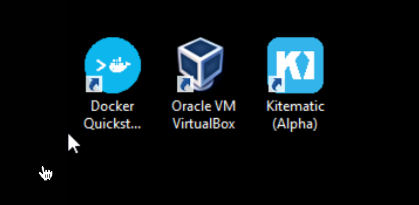
Copyright docs.docker.com
Click the Docker QuickStart icon to launch a pre-configured Docker Toolbox terminal.
If the system displays a User Account Control prompt to allow VirtualBox to make changes to your computer. Choose Yes.
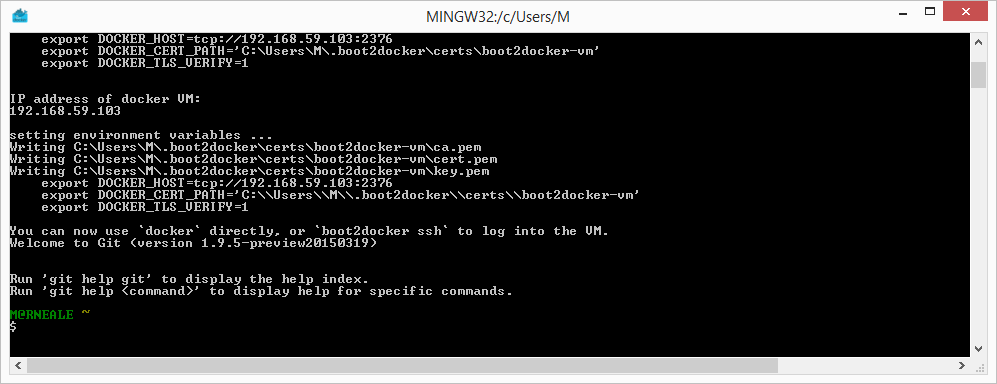
Copyright docs.docker.com
The terminal runs a special bash environment instead of the standard Windows command prompt. The bash environment is required by Docker.
You can now use this terminal window to apply all your Docker and Devilbox related commands.
See also