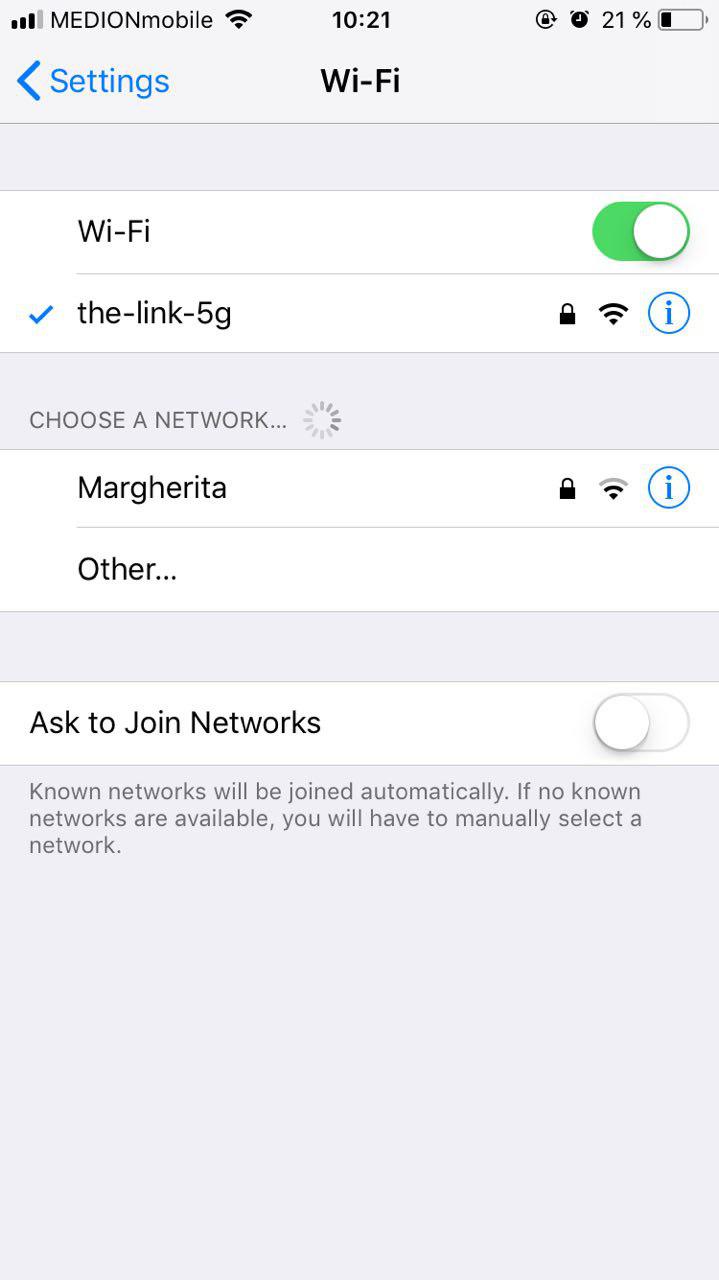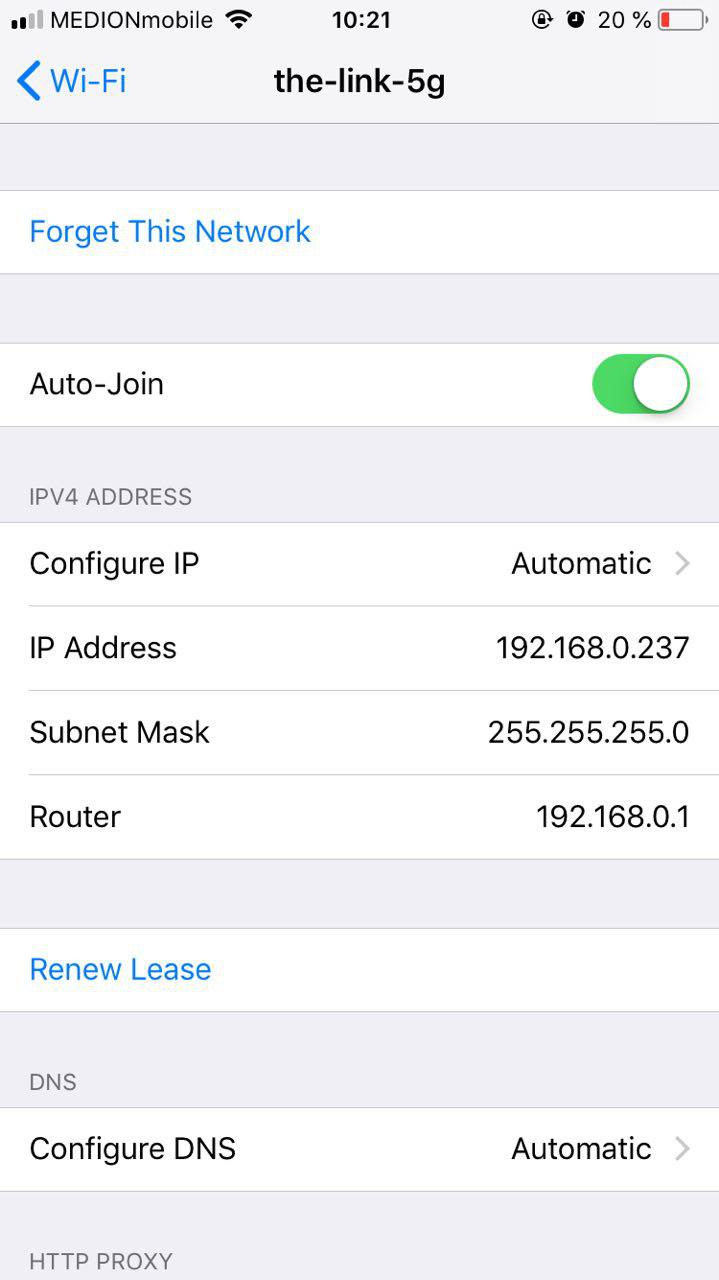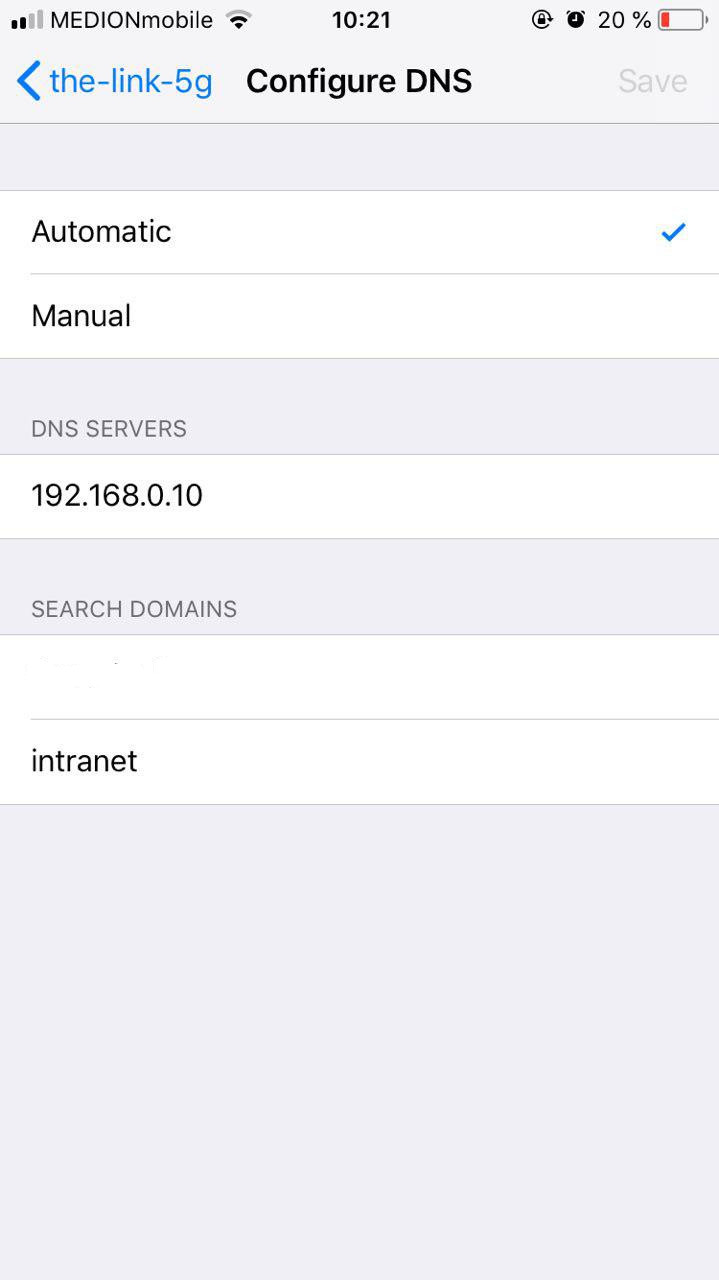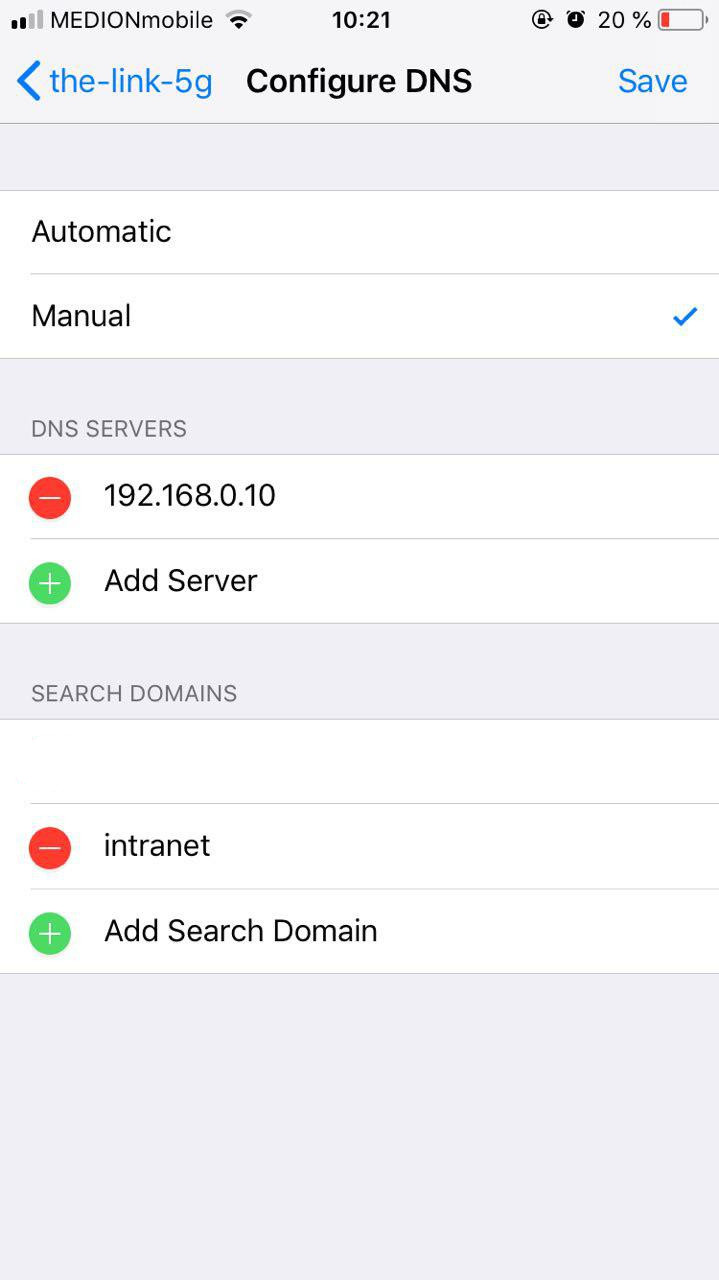Attention
You can now run different PHP versions per project:
Release v3.0.0-beta-0.1 ![]()
Add custom DNS server on iPhone¶
Adding custom DNS server on iPhone works out of the box for each connected Wi-Fi network separately. There is no need to install external Apps.
Table of Contents
Change DNS server in iPhone directly¶
Navigate to Settings -> Wi-Fi
Tap on your active Wi-Fi connection
Scroll down and tap on Configure DNS
Select Manual
Add your DNS server IP (ensure it is the first in the list)
Change DNS server with Third-Party App¶
If the above does not work for you or you just want another App that makes it even easier to change DNS settings, you can search the AppStore for many available DNS changer Apps. They also work on non-rooted iPhones.
See also