Attention
You can now run different PHP versions per project:
Release v3.0.0-beta-0.1 ![]()
Add custom DNS server on Windows¶
Table of Contents
Assumption¶
This tutorial is using 127.0.0.1 as the DNS server IP address, as it is the method to setup
Auto DNS for your local Devilbox.
Network preferences¶
On Windows, you need to change your active network adapter. See the following screenshots for how to do it.
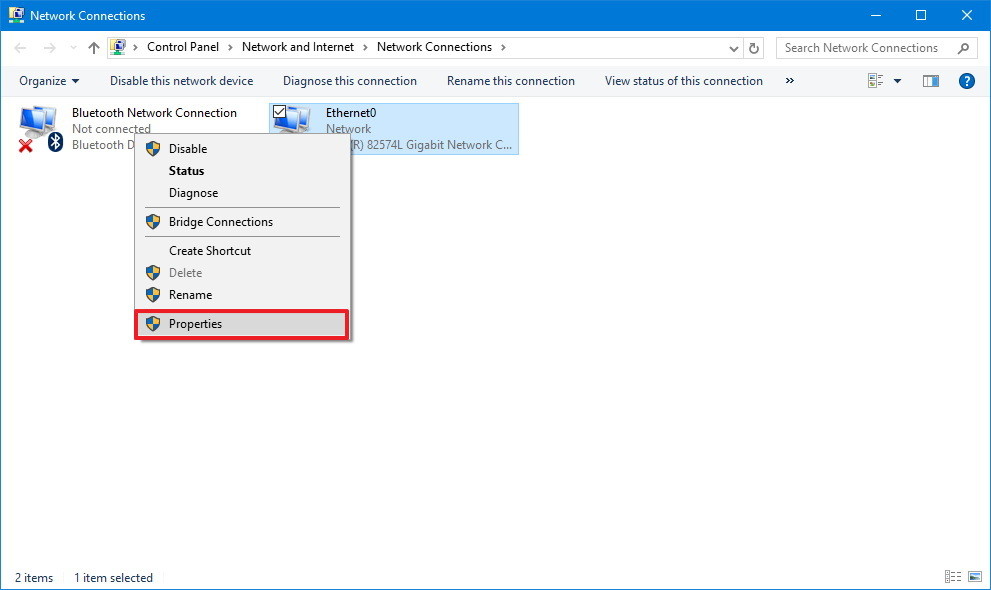
Windows: network connections
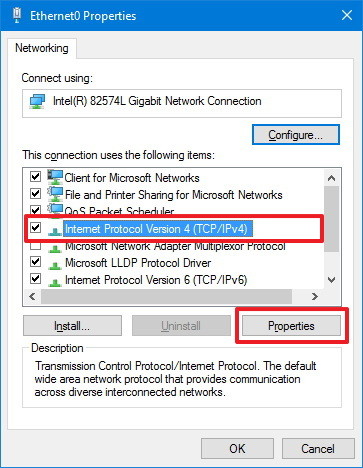
Windows: ethernet properties
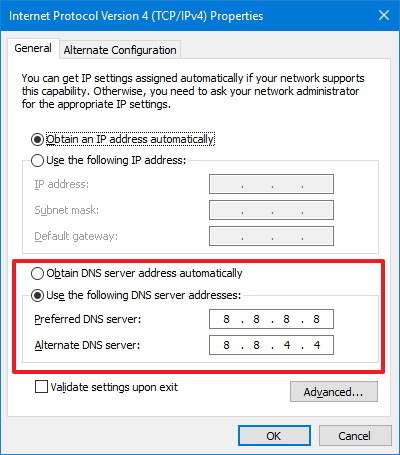
Windows: internet protocol properties
In the last screenshot, you will have to add 127.0.0.1 as your Preferred DNS server.