Attention
You can now run different PHP versions per project:
Release v3.0.0-beta-0.1 ![]()
3.2.3.4. Docker on Windows: Xdebug for Visual Studio Code¶
Docker for Windows requires a well known IP address in order to connect to the host operating system.
Table of Contents
3.2.3.4.1. Prerequisites¶
3.2.3.4.1.1. General¶
Ensure you know how to customize php.ini values for the Devilbox and have a rough understanding
about common Xdebug options.
See also
3.2.3.4.1.2. Gather Host IP address¶
On Windows you will have to manually retrieve the IP address to which Xdebug should connect to
via xdebug.remote_host.
When you have done no custom configuration in your Virtual Switch manager, Docker for Windows will
use the Default Switch automatically.
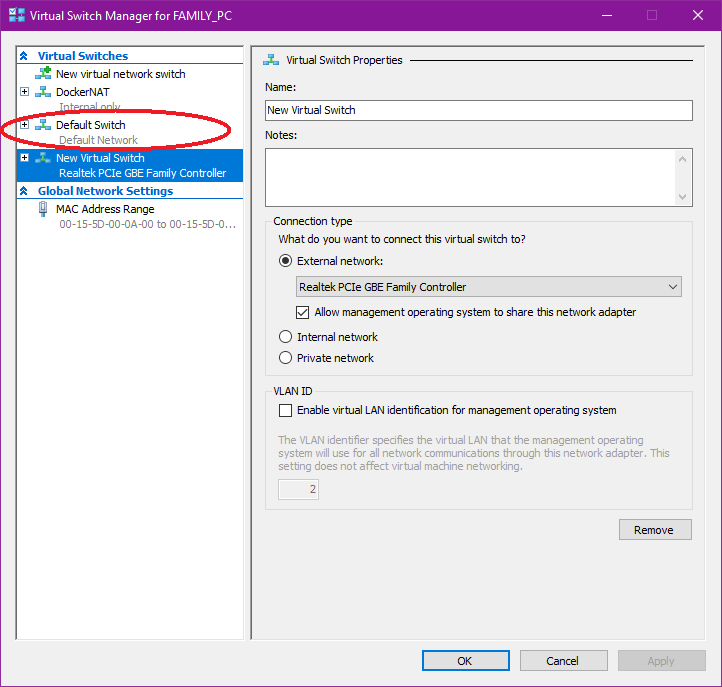
Windows: Virtual Switch Manager example screenshot
Open command line
Enter
ipconfigLook for the IP4 address in
Default Switch(e.g.:192.168.0.12)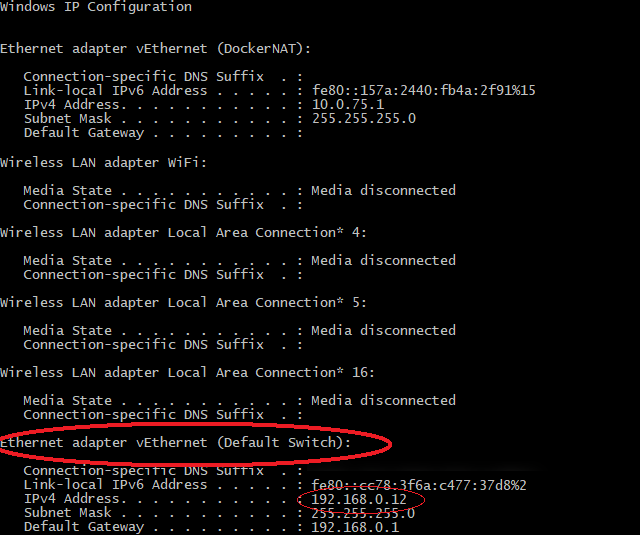
Windows: ipconfig example output
Important
192.168.0.12 is meant as an example and will eventually differ on your system.
Ensure you substitute it with the correct IP address.
See also
3.2.3.4.2. Assumption¶
For the sake of this example, we will assume the following settings and file system paths:
| Directory | Path |
|---|---|
| Devilbox git directory | /home/cytopia/repo/devilbox |
| HOST_PATH_HTTPD_DATADIR | ./data/www |
| Resulting local project path | /home/cytopia/repo/devilbox/data/www |
| Selected PHP version | 5.6 |
| DockerNAT IP address | 192.168.0.12 |
| Virtual Switch IP address | 192.168.0.12 |
The Resulting local project path is the path where all projects are stored locally on your
host operating system. No matter what this path is, the equivalent remote path (inside the Docker
container) is always /shared/httpd.
Important
Remember this, when it comes to path mapping in your IDE/editor configuration.
3.2.3.4.3. Configuration¶
3.2.3.4.3.1. Install vscode-php-debug for VSCode¶
Ensure you have vscode-php-debug installed for Visual Studio Code.
See also
3.2.3.4.3.2. Configure VSCode¶
You will need to configure the path mapping in launch.json (VSCode configuration file):
launch.json¶{ "version": "0.2.0", "configurations": [ { "name": "Xdebug for Project mytest", "type": "php", "request": "launch", "port": 9000, "pathMappings": { "/shared/httpd/mytest/htdocs": "${workspaceRoot}/htdocs" } }, { "name": "Launch currently open script", "type": "php", "request": "launch", "program": "${file}", "cwd": "${fileDirname}", "port": 9000 } ] }Important
Recall the path settings from the Assumption section and adjust if your configuration differs!
Important
The above example configures Xdebug for a single project mytest. Add more projects as you need.
3.2.3.4.3.3. Configure php.ini¶
Note
The following example show how to configure PHP Xdebug for PHP 5.6:
Create an xdebug.ini file (must end by .ini):
# Navigate to the Devilbox git directory host> cd path/to/devilbox # Navigate to PHP 5.6 ini configuration directory host> cd cfg/php-ini-5.6/ # Create and open debug.ini file host> vi xdebug.ini
Copy/paste all of the following lines into the above created xdebug.ini file:
xdebug.ini¶; Defaults xdebug.default_enable=1 xdebug.remote_enable=1 xdebug.remote_port=9000 ; The Windows way xdebug.remote_connect_back=0 xdebug.remote_host=192.168.0.12 ; idekey value is specific to Visual Studio Code xdebug.idekey=VSCODE ; Optional: Set to true to always auto-start xdebug xdebug.remote_autostart=false
Important
Ensure you have retrieved the correct DockerNAT IP address as stated in the prerequisites section above!
Note
Host os and editor specific settings are highlighted in yellow and are worth googling to get a better understanding of the tools you use and to be more efficient at troubleshooting.
3.2.3.4.3.4. Restart the Devilbox¶
Restarting the Devilbox is important in order for it to read the new PHP settings. Note that the following example only starts up PHP, HTTPD and Bind.
# Navigate to the Devilbox git directory
host> cd path/to/devilbox
# Stop, remove stopped container and start
host> docker-compose stop
host> docker-compose rm
host> docker-compose up php httpd bind
See also
Stop and Restart (Why do docker-compose rm?)